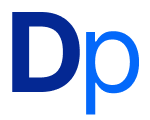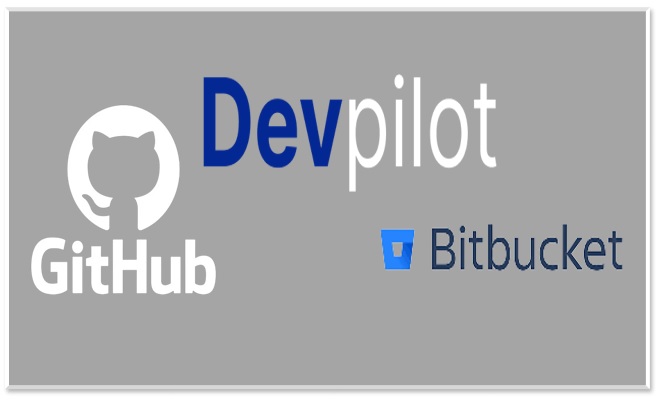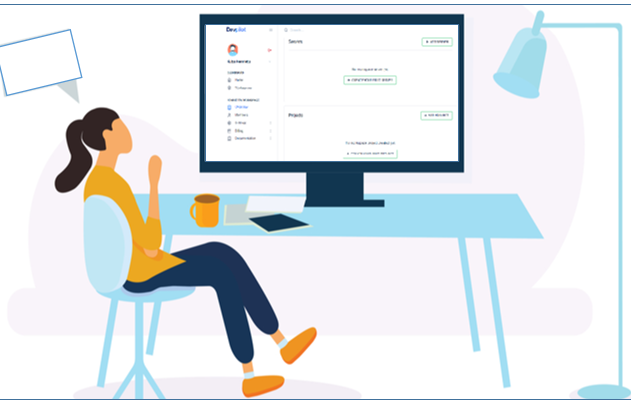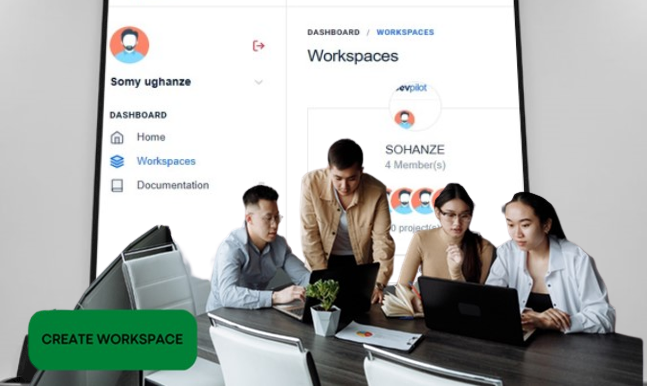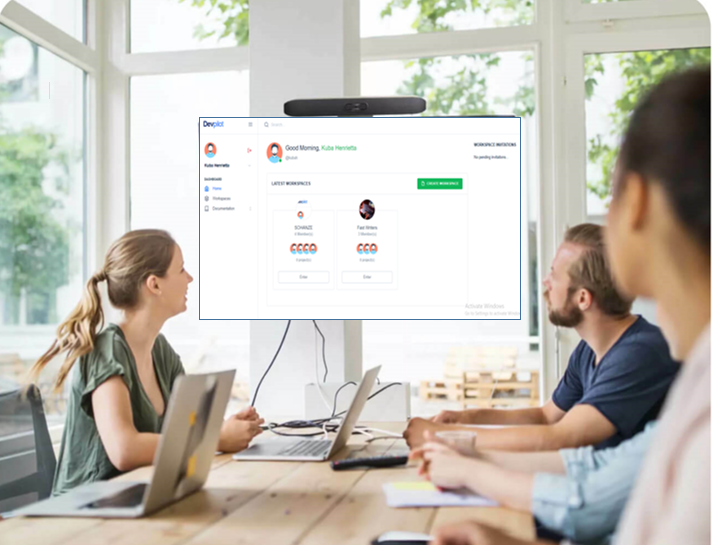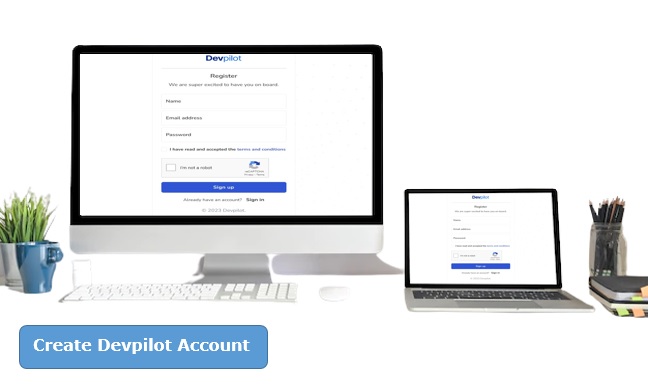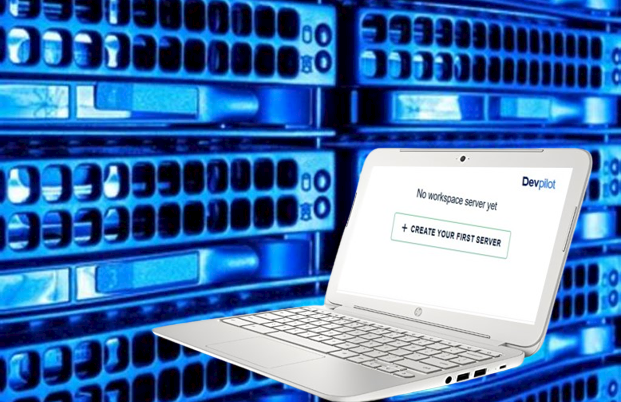How to Integrate GitHub and Bitbucket on Devpilot
Integrate GitHub and Bitbucket on Devpilot: To have access to more functionalities on your Devpilot Workspace, you need third-party integrations. And because we understand the power of third-party integrations, we allow users of Devpilot to connect to various third-party platforms. You can currently Integrate GitHub and Bitbucket on Devpilot and we’ll add more third-party integrations in the future.
In this article, I’ll be showing you how you can easily connect your Devpilot Workspace to GitHub and Bitbucket. I’ll be walking you through the steps using photos and explaining related terms.
Note: Only members of the workspace with an Admin role can connect to an integration. You can read our step-by-step guide on how to assign roles to a workspace member on Devpilot.
Table of Contents
How to Integrate GitHub and Bitbucket on Devpilot
To connect to GitHub and Bitbucket you need to
- Have a Devpilot Account
- Create a Devpilot Workspace
- Have a GitHub and Bitbucket accounts
How to Integrate GitHub on Devpilot
To connect to your GitHub account on Devpilot, follow the steps below
- Log into your Devpilot Account
- Go to the Workspace you wish to connect your GitHub with (Create a Workspace if you don’t already have one)
- Click on the Connect Button close to GitHub (see photo 1 below)
- Sign into your GitHub Account to give access to Devpilot (see photo 2 below)
- Follow the onscreen instruction
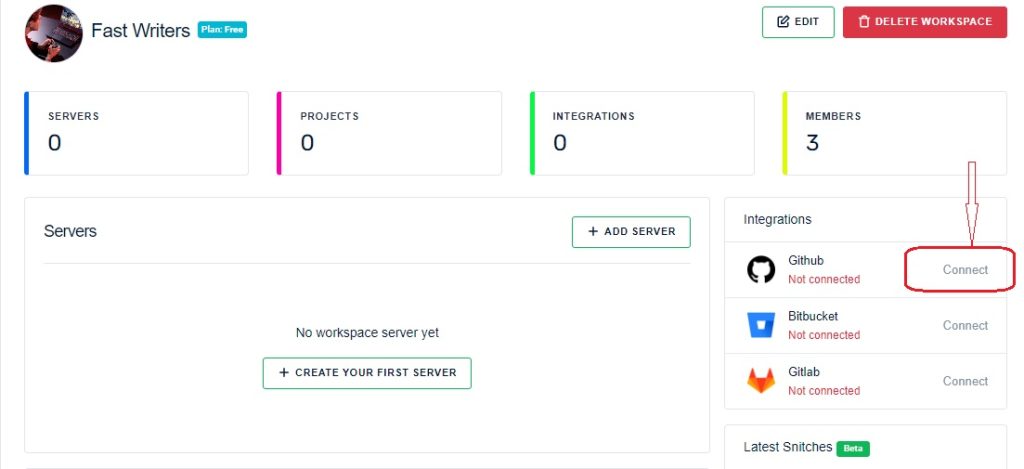
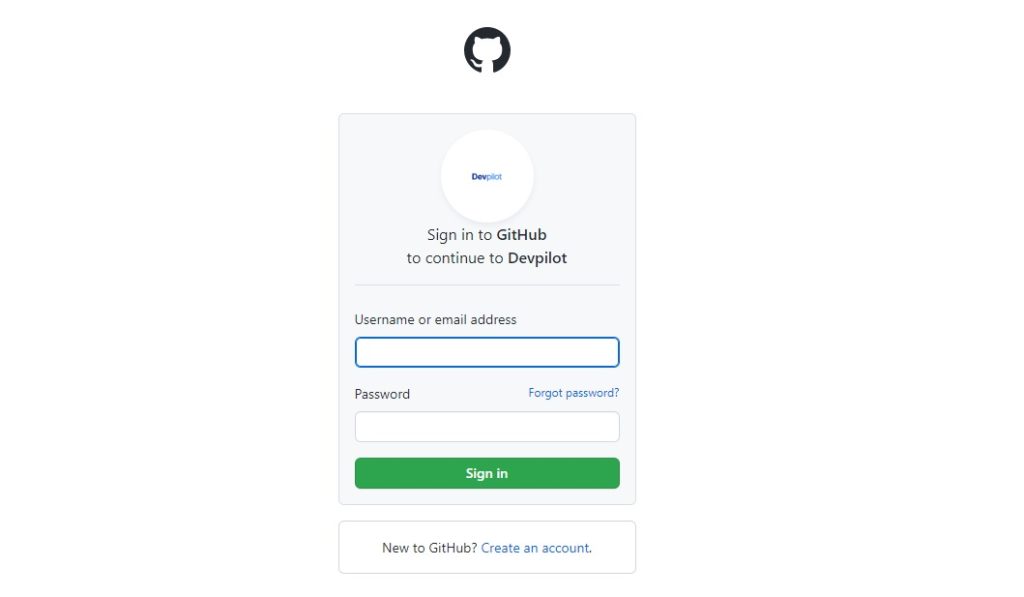
When the process is complete, the Connect button in photo 1 above will change to Connected for the GitHub Integration.
How to Integrate Bitbucket on Devpilot
To connect to your Bitbucket account on Devpilot, follow the steps below
- Log into your Devpilot Account
- Go to the Workspace you wish to connect your Bitbucket with (Create a Workspace if you don’t already have one)
- Click on the Connect Button close to Bitbucket (see photo 1 below)
- Sign into your Bitbucket Account to give access to Devpilot (see photo 2 below)
- Follow the onscreen instruction.
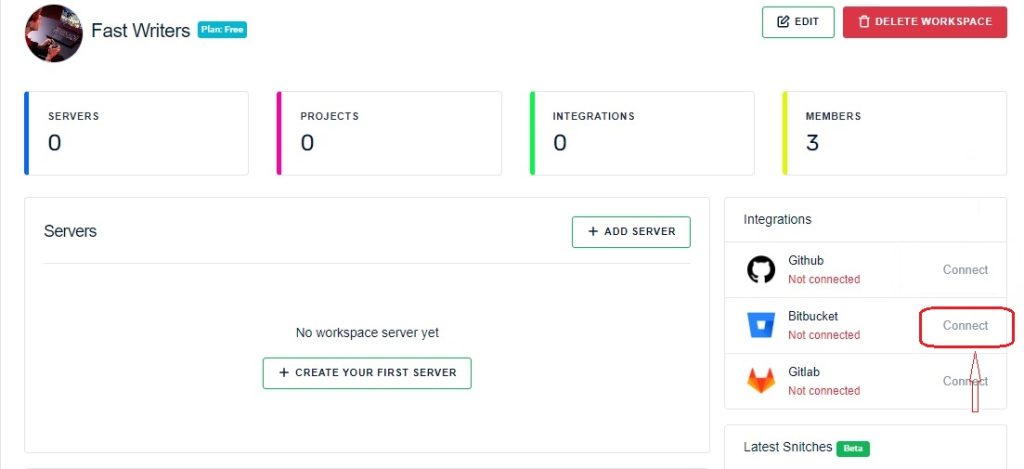
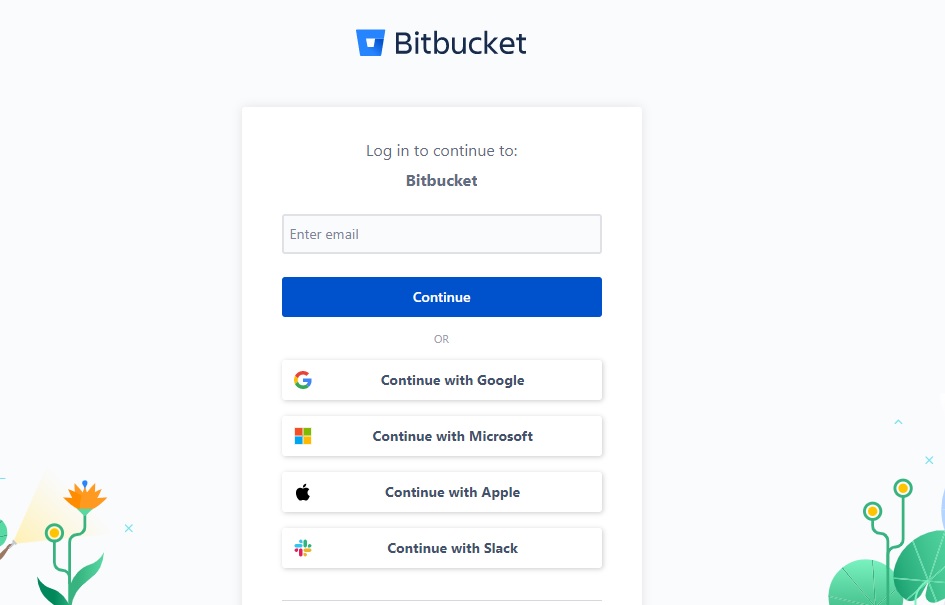
When the process is complete, the Connect button in photo 1 above will change to Connected for the Bitbucket Integration.
How to Disconnect an Integration
If you feel like you don’t need the GitHub or Bitbucket Integration again on your Devpilot Workspace, you can easily disconnect either of them. To disconnect an integration follow the steps below:
- Log into your Devpilot Account
- Go to the Workspace you want to disconnect an Integration from
- Go to the Integration section
- From the list of available Connected Integration, select the info icon on the Integration you wish to disconnect
- Click the Disconnect Button
Important Note: Disconnecting an integration may cause some actions or processes to stop working on that workspace. For example, if you disconnect the GitHub Integration, deployments for all the apps in the workspace whose source provider is Github will fail as there is no access to the various repositories anymore.
This is how you can Integrate GitHub and Bitbucket on Devpilot. If you have any questions or are facing any challenges, use the Contact Us page to send a message.