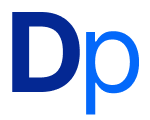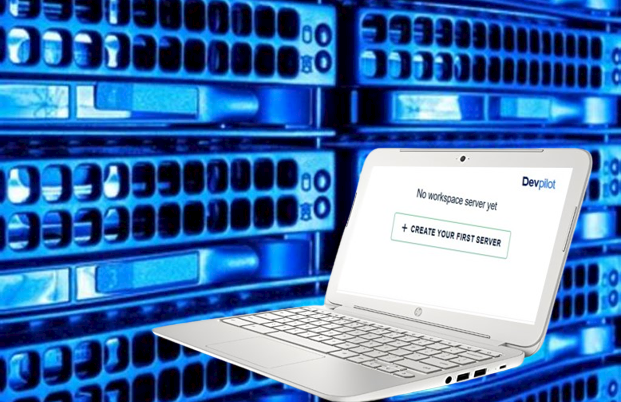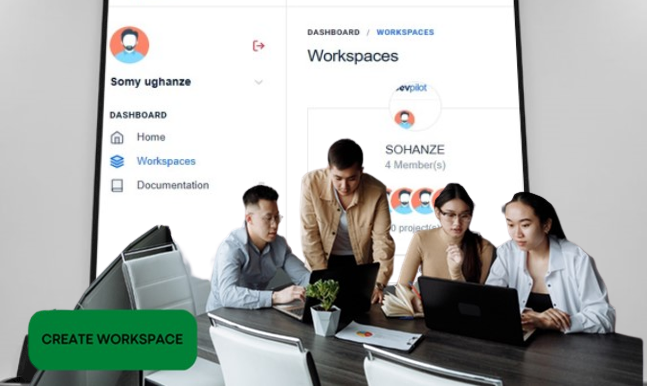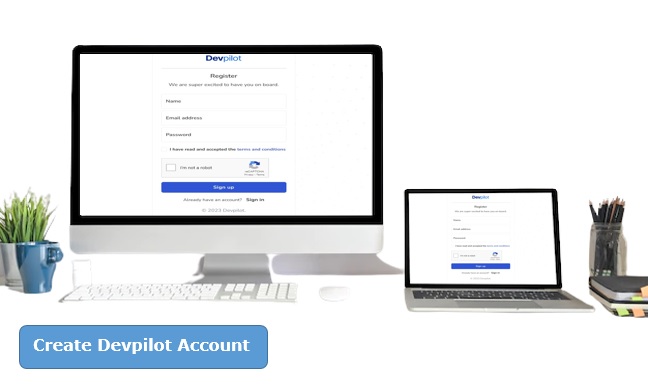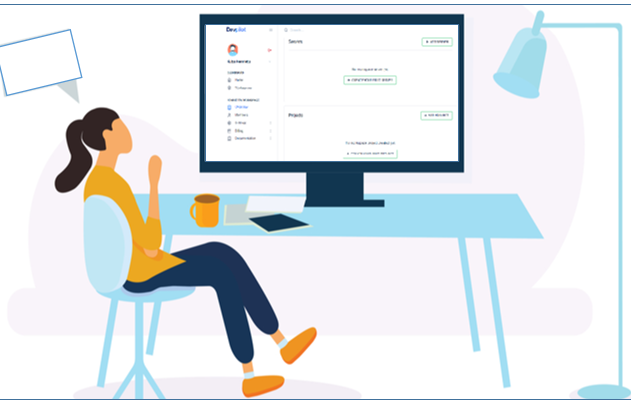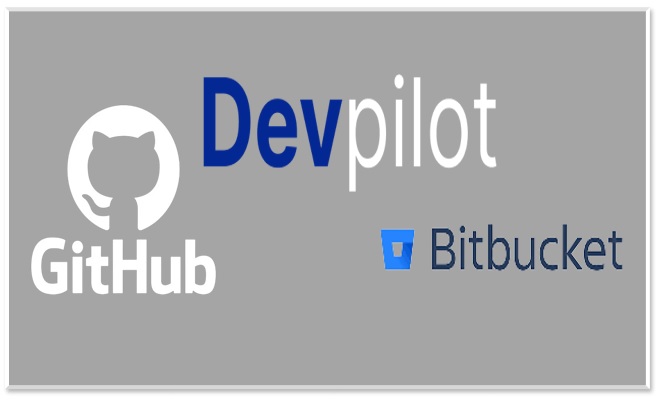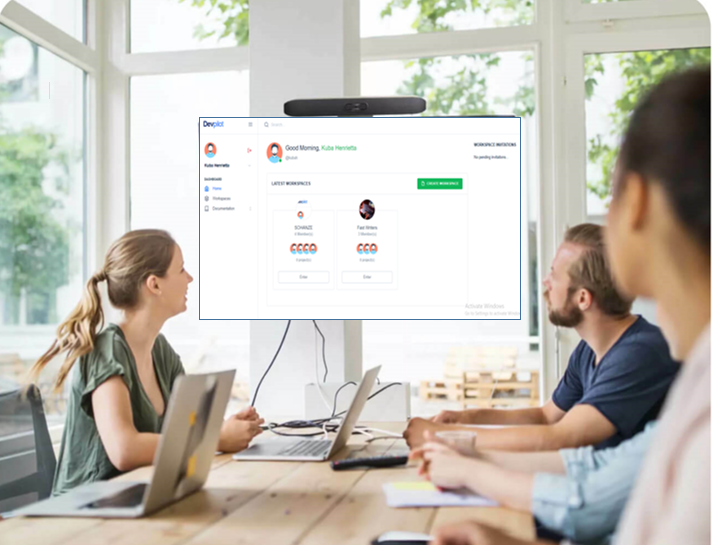How to Add a Server to your Devpilot Workspace
Add a Server to your Devpilot Workspace: A server is a remote computer where your data is hosted. To be able to manage your projects and app on the Devpilot workspace there is a need to add a server to your workspace on Devpilot. Adding a server to your workspace on Devpilot will give Devpilot access to the data of your project(s) and help you better manage your project.
To enable Devpilot to communicate and work with your servers, you need to add a server to your workspace on Devpilot by providing information like the host, port, username, and password to access the server hosted on your cloud provider. In this article, I will explain to you in detail how you can easily add a Server to your Devpilot workspace and collaborate better with your workspace members.
Table of Contents
How to Add a Server to your Devpilot Workspace
Step 1: Go to the workspace you wish to add a server to and click ENTER
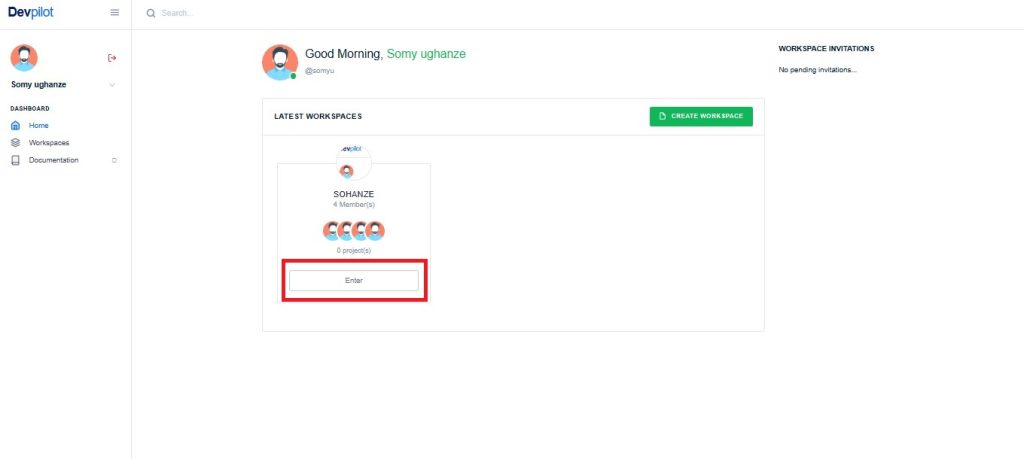
Step 2: Click on CREATE YOUR FIRST SERVER/ Add Server button
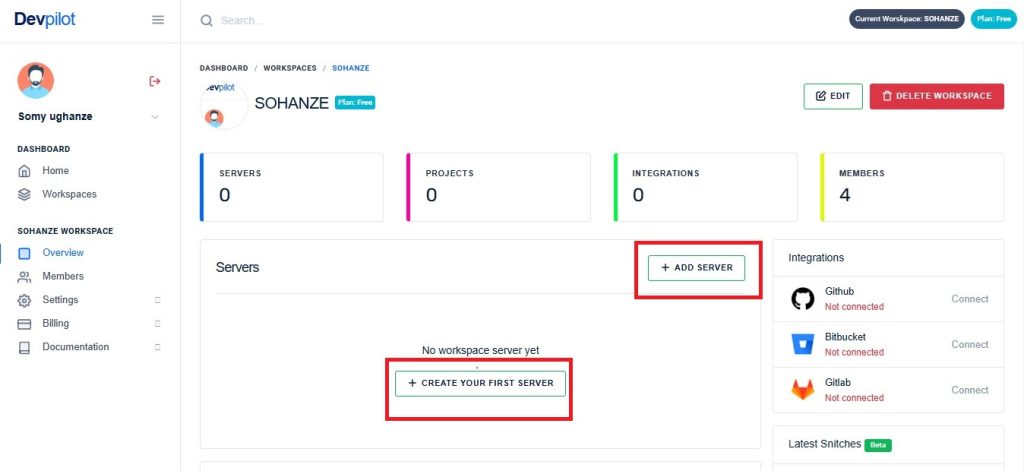
Step 3: You are to provide the following details where the prompt appears.
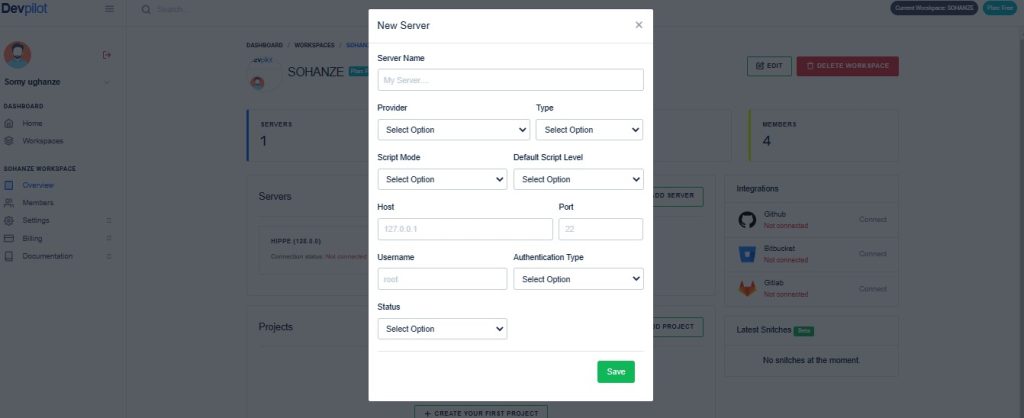
Servers are known to be high-powered computers built to store, process, and manage network data, devices, and systems.
Server Name: A tag you give to a particular server that can be used to differentiate it from the rest of the servers in your workspace.
Server Provider: From the list select your server provider, in cases where your provider isn’t listed you have to select OTHERS option.
Server Type: There are various types of servers which include but are not limited to; Cloud Hosting, Shared Hosting, WordPress Hosting, VPS, etc. Select your server type and if your server type isn’t listed select OTHERS.
Script Mode: Devpilot allows you to run commands on your server. The different modes include:
- Basic: This mode allows very basic and relatively safe commands to be run on the server. The allowed commands in this mode include composer, PHP, NPM, NVM, yarn, and git.
- Advanced: This mode adds no script filter by default. Unlike the Basic mode, this mode allows you to set the commands you want to allow on your server.
- Default Script Level: When creating script filters, you can select the level of severity a command is to ensure that only authorized users can execute that command on the server. In the Basic mode, however, the default script filters set by Devpilot are used but you can still set the default severity to be applied when authorizing script execution.
- Host: The remote address of the server you which to connect to.
- Port: The SSH port to connect to. By default, port 22 is used.
- Username: The user you want to authenticate as.
Authentication Type: The following types are available:
- Generated Keys: Devpilot would automatically generate an SSH key pair and provide you with the Public Key to add to your server. Uploaded Keys: You would need to upload your existing Private Key that has access to the server. This key can be gotten from your server provider.
- Password: This option allows you to input your password instead of using SSH Keys
Step 4: Click SAVE after you have entered the required details correctly.
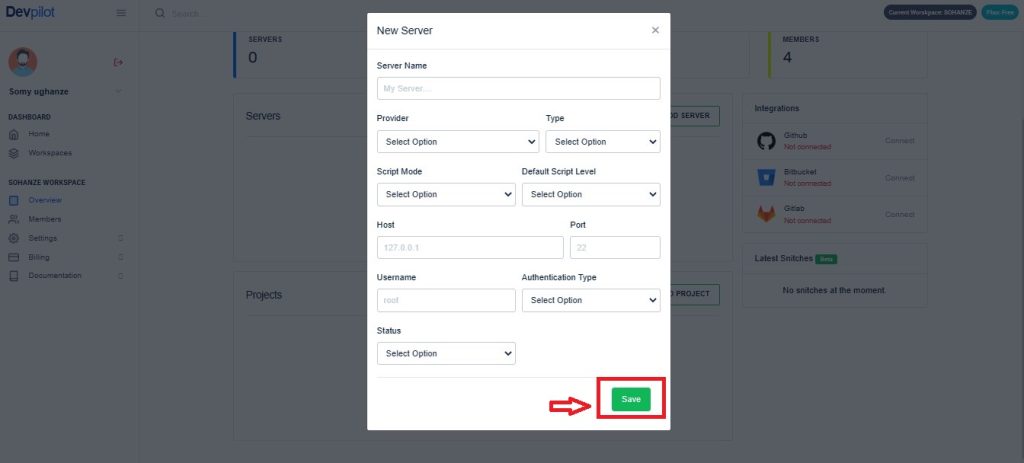
Connecting a Server to your Devpilot Workspace
After you have successfully created your server, the next step is to connect to the server. Click on the Refresh Connection button to see if Devpilot can connect to your server. If you selected Generated Keys as the authentication type, follow the instructions on the page accordingly.
Are you unable to connect to Server? Please check that you entered the correct details and try again. If you still find it difficult to add a server to your workspace do contact us for support.
Editing a Server
In case you enter the wrong information, or you need to update your server details, you can update your server details at any time by clicking the edit button, and always refresh the connection after changes are made to ensure that Devpilot is still able to connect to your server.
Deleting a Server
Deleting a server simply disconnects Devpilot access to the remote server. No data on your remote server would be lost. When a server is deleted, all project apps connected to this server are unlinked, and all records including the host, port, and username are permanently removed from Devpilot Server
Now that you clearly understand how to add a server to your workspace and how the server helps optimize your workspace activities, in the next article I will show you how to add a project to your server on Devpilot.