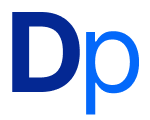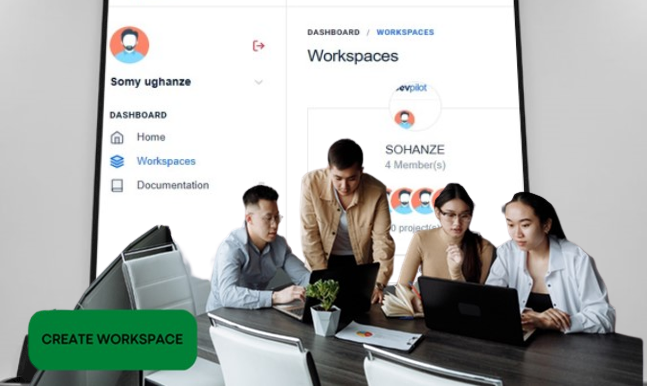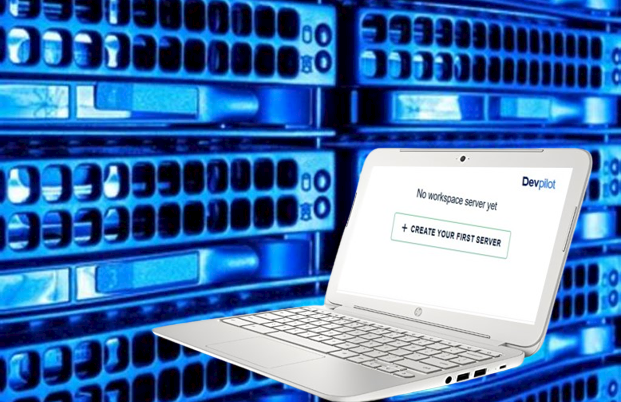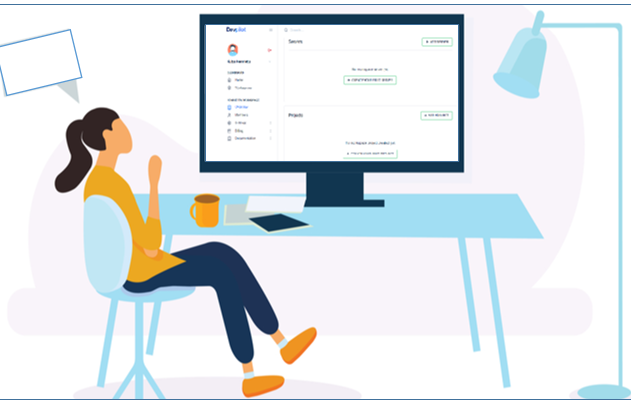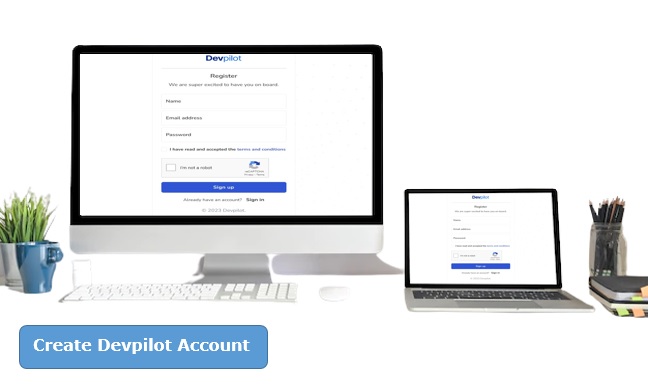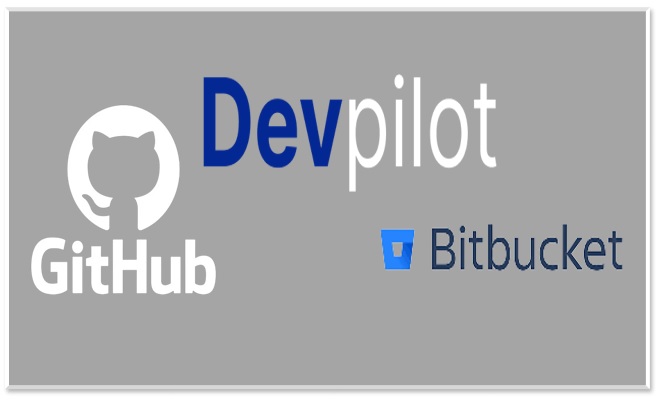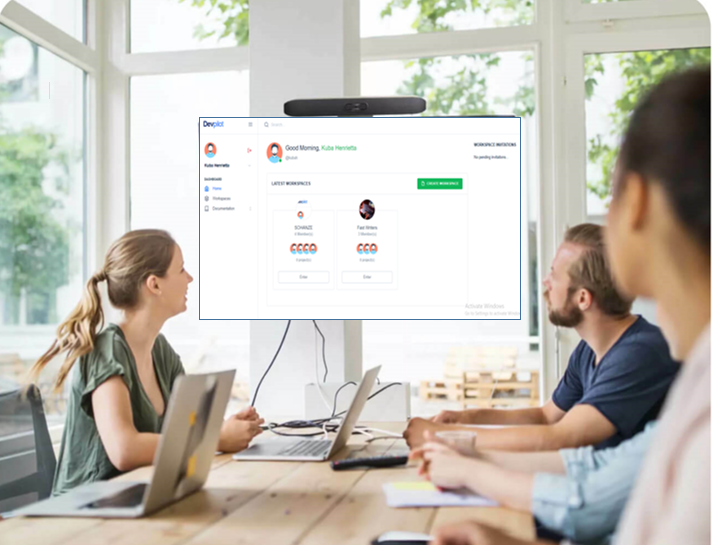How to add, remove, and assign roles to Workspace Members on Devpilot with ease
As your team grows, the need to collaborate for more productivity grows as well. Workspace members on Devpilot can range from 1-50 thereby giving you enough room to add all the individuals you need for your project. You can easily navigate the workspace when you have familiarized yourself with how to manage workspace members on Devpilot.
All workspaces may have similar attributes but different user interfaces, hence a proper understanding of Devpilot workspace will enable you to manage your workspace members on Devpilot seamlessly. A workspace owner is the only one with the ability to add, remove, and assign roles to his workspace members on Devpilot and the feature is open to all plans.
Once you create a workspace you automatically become the workspace’s primary owner. In other words, the first step to adding, removing, and assigning roles is by creating a workspace. Workspace creation on Devpilot is quite easy and can be done with just a few clicks. If you are yet to create a workspace, follow our step-by-step guide.
Table of Contents
How to add Workspace Members on Devpilot
- Click ENTER on your already created workspace.
- Click the INVITE A MEMBER box at the top right corner.
- In the dialogue box, enter the email address of the member(s) you wish to add.
- Click on the green invite button when you have entered the email address.
Note: Pending invitations would also be displayed on this page (image 2). You may choose to contact the individual for a quicker response. In cases of a wrong invitation: you can easily revoke your request using the red bucket symbol beside the email address of the pending invitation.
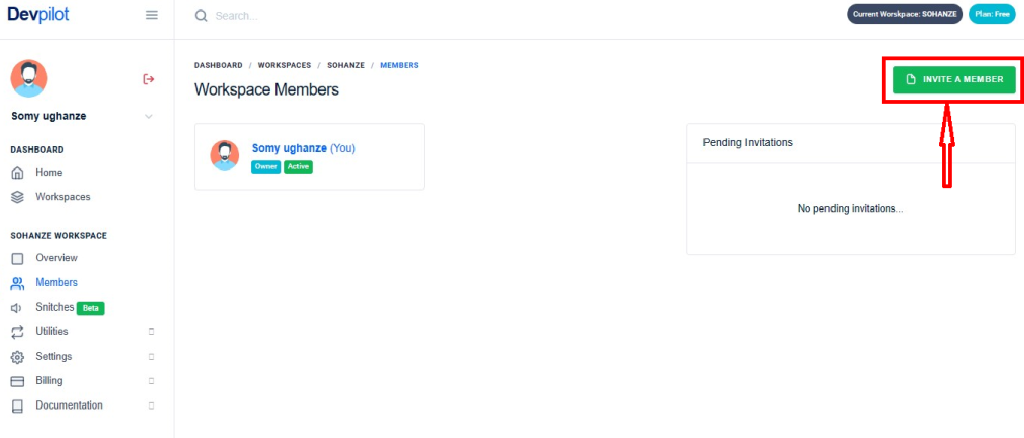
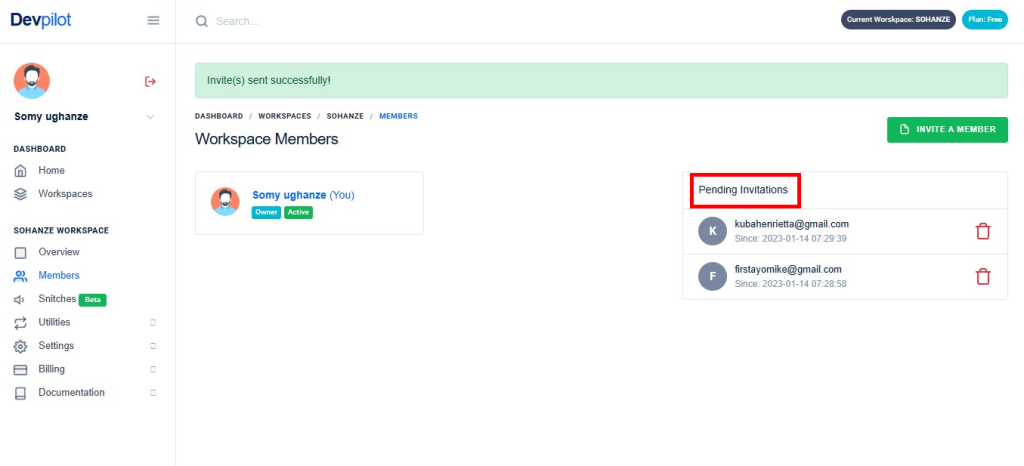
How to Remove Member(s) from your Workspace
- Click the remove member button on the profile of the member you wish to remove.
- Click the delete red button to remove the member permanently from the workspace.
Note: You can add a removed member back to your Devpilot workspace by sending a new invite.
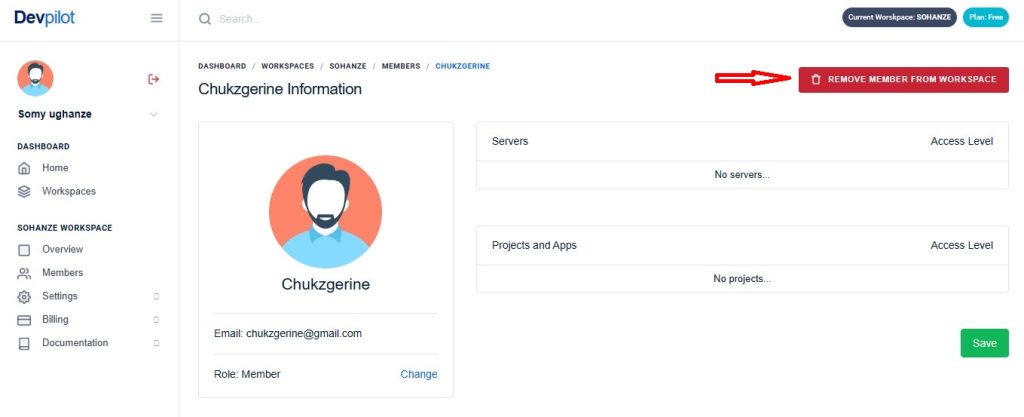
How to Assign Roles to Devpilot Workspace Members
- Click on the profile of the member you wish to assign a role.
- Click on CHANGE beside “role: member.”
- You can now assign a new role using a drop-down arrow.
Note: Devpilot workspace member(s) are assigned a “member” role by default and a member has restricted access to a workspace. For more about roles and permissions, see assigning roles.
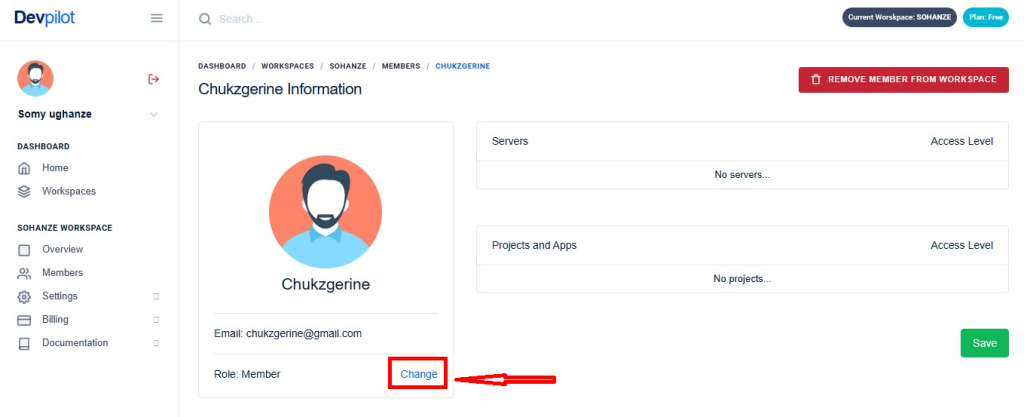
Pros of using Devpilot Workspace
- Devpilot ensures that you collaborate with your team more efficiently.
- You can have as many workspaces in an account as you want.
- As a free user, Devpilot gives you access to own and manage your workspace.
What’s next?
You’re on your way to collaborating with your workspace members on Devpilot. For more help, check out the resources below:
- All you need to know about project aspect on Devpilot workspace here.
- Learn about integration part of the workspace here.
- Help the people you invite to your workspace get started in Devpilot
Questions or comments? Let us know.